zEditor 1.7.1
Page 1 of 1 • Share
 zEditor 1.7.1
zEditor 1.7.1
GIỚI THIỆU:
zEditor là một biên tập nhẹ với nhiều tính năng mới, mang đến cho bạn bởi Zero. zEditor có sẵn trên phpBB3, Invision, PunBB và. Bằng cách sử dụng zEditor, bạn có thể chỉnh sửa bài viết của bạn, gửi bài trả lời, vv ... mà không cần phải đi qua tất cả các trang xác. Hơn thế nữa, zEditor sẽ cập nhật tất cả các bài viết mà bạn đã thực hiện và chỉnh sửa ngay lập tức, do đó bạn không cần phải tải lại trang một lần nữa để xem họ
Github:
[You must be registered and logged in to see this link.]
Changelogs cũng đang có
LICENSE:
[You must be registered and logged in to see this link.]
Demo:
[You must be registered and logged in to see this link.]
CÁCH CÀI ĐẶT JS và CSS:
BƯỚC 1:
Gỡ bỏ phiên bản cũ của zEditor hoàn toàn. Tải về phiên bản mới nhất
ở đây, latest.js mở và latest.css
BƯỚC 2:
Tạo một javascript mới trên trang web của bạn có tất cả các chủ đề được lựa chọn, sao chép tất cả mọi thứ trong file latest.js đến javascript bạn vừa tạo ra. Sao chép mọi tập tin latest.css CSS, cũng di chuyển xuống và tìm kiếm Tối ưu hóa CSS của bạn, chọn No
Bước 3:
Quay trở lại javascript bạn vừa tạo ra, tìm kiếm phiên bản = 'PunBB';, thay đổi PunBB lên phiên bản diễn đàn bạn đang sử dụng (chữ thường)
SOẠN VIEWTOPIC_BODY TEMPLATE:
BƯỚC 1:
Tới viewtopic_body, tìm kiếm {} postrow.displayed.MESSAGE, thay đổi nó để
Come để thấy
BƯỚC 2:
Hãy tìm <! - BEGIN hiển thị ->, bên dưới nó, cần có một đường mà trông như thế này <div class = "post bài - {postrow.displayed.U_POST_ID}" {} postrow.displayed.THANK_BGCOLOR style = "{postrow.displayed.DISPLAYABLE_STATE}">, thay đổi nó để
Come để thấy
Nếu bạn không có dòng đó, tìm kiếm các yếu tố đó kết thúc tốt đẹp bài viết của bạn (tôi là <div class = "post"> </ div>), sau đó thêm id = "p {} postrow.displayed.U_POST_ID" cho nó , bạn chỉ nên có một p {} postrow.displayed.U_POST_ID trong mẫu viewtopic_body của bạn. Nếu bạn có thêm, xin vui lòng xóa.
Bước 3:
Hãy tìm <! - BEGIN switch_signature ->, ở trên nó, cần có một đường mà trông như thế này </ div>, đặt đoạn code dưới đây trên
Come để thấy
Đoạn mã trên chỉ ra nơi zEditor sẽ được hiển thị trong bài viết, bạn có thể đặt nó ở bất cứ đâu bạn muốn. Trong trường hợp này, tôi muốn nó được vào bài viết các nút, vì vậy tôi đặt nó bên dưới <div class = "post-entry"> </ div>
Bước 4:
Come để thấy
Đó là các biến cho bài các nút. Nếu chúng xảy ra để được bên trong một phần tử, thêm zeditor-nút class cho phần tử đó. Nếu họ không, đặt chúng bên trong phần tử này <div class = "zeditor-nút> </ div>
LÀM THẾ NÀO ĐỂ ĐĂNG KÝ IMGUR RIÊNG CỦA BẠN
Tới [You must be registered and logged in to see this link.] bạn có thể đăng nhập bằng facebook hoặc twitter của bạn. Điền tên và email, chọn OAuth2 mà không có một URL gọi lại. Sau đó copy ID bí mật, mở kịch bản zeditor, tìm 6528448c258cff474ca9701c5bab6927 và thay thế nó với ID bí mật của bạn
LỜI KHUYÊN:
- Lang biến chứa tất cả những từ mà zEditor sử dụng. Nếu bạn muốn một cái gì đó khác nhau, chỉ cần thay đổi giá trị. Ví dụ: Tôi muốn thay đổi các nút văn bản Smilies thành một nút biểu tượng. Tôi thay đổi giá trị <img src = 'http: [You must be registered and logged in to see this link.] title = 'emo' />
- Để trả lời và nút pm đi bên trái trên phpBB3 và Invision, đặt điều này trong css
Come để thấy
- WIP (công việc trong tiến trình) phiên bản sẽ được làm việc trong thư mục trình. Chỉ sử dụng nó, nếu bạn muốn tính năng mới và không quan tâm về các lỗi.
zEditor là một biên tập nhẹ với nhiều tính năng mới, mang đến cho bạn bởi Zero. zEditor có sẵn trên phpBB3, Invision, PunBB và. Bằng cách sử dụng zEditor, bạn có thể chỉnh sửa bài viết của bạn, gửi bài trả lời, vv ... mà không cần phải đi qua tất cả các trang xác. Hơn thế nữa, zEditor sẽ cập nhật tất cả các bài viết mà bạn đã thực hiện và chỉnh sửa ngay lập tức, do đó bạn không cần phải tải lại trang một lần nữa để xem họ
Github:
[You must be registered and logged in to see this link.]
Changelogs cũng đang có
LICENSE:
[You must be registered and logged in to see this link.]
Demo:
[You must be registered and logged in to see this link.]
CÁCH CÀI ĐẶT JS và CSS:
BƯỚC 1:
Gỡ bỏ phiên bản cũ của zEditor hoàn toàn. Tải về phiên bản mới nhất
ở đây, latest.js mở và latest.css
BƯỚC 2:
Tạo một javascript mới trên trang web của bạn có tất cả các chủ đề được lựa chọn, sao chép tất cả mọi thứ trong file latest.js đến javascript bạn vừa tạo ra. Sao chép mọi tập tin latest.css CSS, cũng di chuyển xuống và tìm kiếm Tối ưu hóa CSS của bạn, chọn No
Bước 3:
Quay trở lại javascript bạn vừa tạo ra, tìm kiếm phiên bản = 'PunBB';, thay đổi PunBB lên phiên bản diễn đàn bạn đang sử dụng (chữ thường)
SOẠN VIEWTOPIC_BODY TEMPLATE:
BƯỚC 1:
Tới viewtopic_body, tìm kiếm {} postrow.displayed.MESSAGE, thay đổi nó để
Come để thấy
BƯỚC 2:
Hãy tìm <! - BEGIN hiển thị ->, bên dưới nó, cần có một đường mà trông như thế này <div class = "post bài - {postrow.displayed.U_POST_ID}" {} postrow.displayed.THANK_BGCOLOR style = "{postrow.displayed.DISPLAYABLE_STATE}">, thay đổi nó để
Come để thấy
Nếu bạn không có dòng đó, tìm kiếm các yếu tố đó kết thúc tốt đẹp bài viết của bạn (tôi là <div class = "post"> </ div>), sau đó thêm id = "p {} postrow.displayed.U_POST_ID" cho nó , bạn chỉ nên có một p {} postrow.displayed.U_POST_ID trong mẫu viewtopic_body của bạn. Nếu bạn có thêm, xin vui lòng xóa.
Bước 3:
Hãy tìm <! - BEGIN switch_signature ->, ở trên nó, cần có một đường mà trông như thế này </ div>, đặt đoạn code dưới đây trên
Come để thấy
Đoạn mã trên chỉ ra nơi zEditor sẽ được hiển thị trong bài viết, bạn có thể đặt nó ở bất cứ đâu bạn muốn. Trong trường hợp này, tôi muốn nó được vào bài viết các nút, vì vậy tôi đặt nó bên dưới <div class = "post-entry"> </ div>
Bước 4:
Come để thấy
Đó là các biến cho bài các nút. Nếu chúng xảy ra để được bên trong một phần tử, thêm zeditor-nút class cho phần tử đó. Nếu họ không, đặt chúng bên trong phần tử này <div class = "zeditor-nút> </ div>
LÀM THẾ NÀO ĐỂ ĐĂNG KÝ IMGUR RIÊNG CỦA BẠN
Tới [You must be registered and logged in to see this link.] bạn có thể đăng nhập bằng facebook hoặc twitter của bạn. Điền tên và email, chọn OAuth2 mà không có một URL gọi lại. Sau đó copy ID bí mật, mở kịch bản zeditor, tìm 6528448c258cff474ca9701c5bab6927 và thay thế nó với ID bí mật của bạn
LỜI KHUYÊN:
- Lang biến chứa tất cả những từ mà zEditor sử dụng. Nếu bạn muốn một cái gì đó khác nhau, chỉ cần thay đổi giá trị. Ví dụ: Tôi muốn thay đổi các nút văn bản Smilies thành một nút biểu tượng. Tôi thay đổi giá trị <img src = 'http: [You must be registered and logged in to see this link.] title = 'emo' />
- Để trả lời và nút pm đi bên trái trên phpBB3 và Invision, đặt điều này trong css
Come để thấy
- WIP (công việc trong tiến trình) phiên bản sẽ được làm việc trong thư mục trình. Chỉ sử dụng nó, nếu bạn muốn tính năng mới và không quan tâm về các lỗi.
[You must be registered and logged in to see this link.]
[You must be registered and logged in to see this link.]

TW.White City- Newbie 4

- Messages : 51
Page 1 of 1
Permissions in this forum:
You cannot reply to topics in this forumPage 1 of 1
| Link this topic | |||
|---|---|---|---|
| URL: | |||
| BBCode: | |||
| HTML: | |||


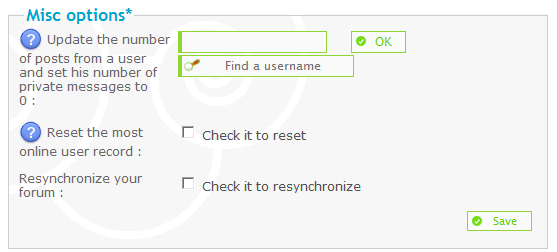

 Home
Home